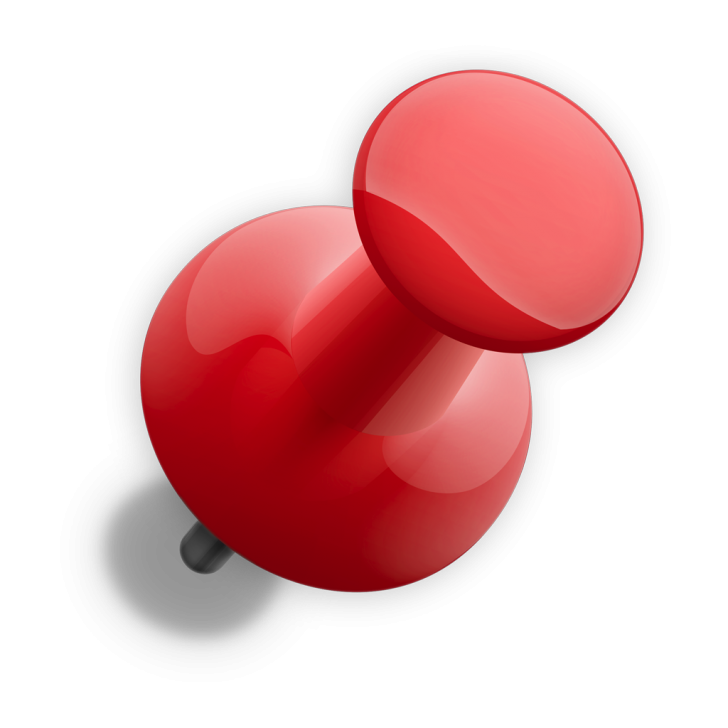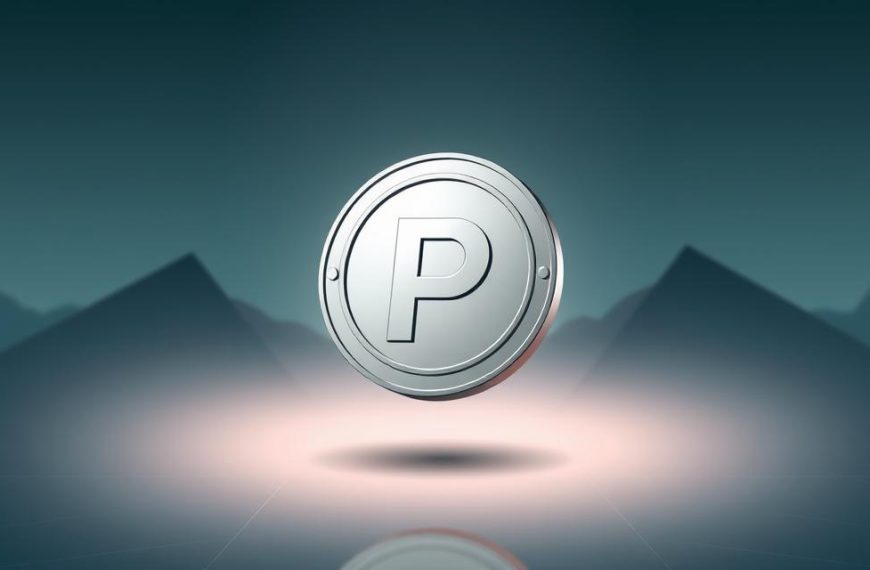This short guide explains clear, actionable steps to diagnose a silent or stalled cooling unit. You will learn quick visual checks, BIOS and Windows settings to review, and how case airflow or a faulty controller can cause a single fan or several fans to stop spinning.
We set expectations on when a stopped rotor is normal, such as idle stop features, and when it is risky. Safety comes first: power down at the wall and earth yourself before touching internals. Record observations so replies from support or warranty teams are useful.
This article walks through seven fixes, ordered from simplest to most involved, so you can sort cooling faults without guesswork. Use the linked Dell guide to troubleshoot fan issues and decide when a swap or a service call is due.
Understand the symptoms before you start: what “fan not spinning” really means
Start by noting what the silence actually looks like: a stopped rotor can be deliberate idle control or a mechanical issue. Keep observations short and precise so later tests isolate the cause.
Common signs
Check whether the unit never starts, twitches but stalls, or spins intermittently while other fans run. Each pattern suggests different causes such as control curve thresholds, bearing drag, or poor starting voltage.
Quick safety checks
- Power down fully, flip the PSU switch, press the case button to discharge, and earth yourself before opening the case.
- Inspect for obstructions, cuttings from cable ties, and clogged intake filters that stop blades.
- Note whether LEDs light while the motor stays still; lighting can run on a separate circuit.
- Reseat connectors gently and confirm whether headers expect 3‑pin DC or 4‑pin PWM signals.
- Record room temp, workload and minutes until any reactions; reboot and check consistency.
| Symptom | Likely cause | Quick check | Next step |
|---|---|---|---|
| Idle while cool | PWM idle profile | Increase load or warm system | Test with fixed speed in BIOS |
| Twitching/stall | Bearing/start voltage | Spin freely by hand | Swap header or replace unit |
| LED on, blades still | Separate LED circuit | Check hub power and splitter | Verify signal wiring |
| Multiple quiet fans | Profile or hub power | Check cables and hub SATA | Test one fan on different header |
Troubleshoot step by step: why isnt my fan on gaming pc not working
Work through power, control and connectors in order to sort electrical faults from mechanical ones. Keep notes of each change so any future replies are concise and useful.

Confirm power and cabling
Start by identifying whether affected units use motherboard SYS_FAN headers or a separate fan controller or RGB hub. Ensure any hub has its own SATA power and that all cables are seated.
Identify connector type
Determine 4‑pin PWM versus 3‑pin DC. A 4‑pin expects PWM and may not spin at low duty cycles if the header is in the wrong mode. Switch header mode in BIOS if needed.
Run a BIOS test and set a curve
Set the header to a fixed speed at 50% then 100% and watch for fan spinning. If it starts only at higher values, raise the minimum on a custom curve so the motor clears its stall point.
Swap headers, check splitters and assess the unit
Move the suspect unit to a known good header and plug a known good unit into the original port. If the fault follows the unit, inspect bearings, blades and cables; if it stays with the header, the motherboard or a controller may be faulty.
- Inspect case splitters and daisy chains for shared RPM wires or missing power.
- Disable vendor utilities in Windows while testing to avoid conflicting profiles.
- Record swaps, BIOS changes and timings to speed up any support replies or 2025 replies you may need to reference.
Platform and build specifics that can affect fan behaviour
Platform quirks and build choices often explain unexpected cooling behaviour after a BIOS update or OS install.
MSI B550‑A with Ryzen 5600: modes, curves and BIOS quirks
On an msi b550-a board paired with a ryzen 5600, set each SYS_FAN header to PWM for 4‑pin or DC for 3‑pin. An incorrect mode can suppress start‑up at idle.
After a firmware update, recheck per‑header curves and minimum duty values. Some BIOS revisions change sensor polling and can override custom profiles.
Windows installer BSODs and POST effects
Installer bsod events or repeated reboots can hide real thermal behaviour. Crash cycles and POST states may reset profiles so lights or speeds seem inconsistent.
Focus on system stability first — correct memory EXPO/XMP, storage firmware and chipset drivers — then reassess cooling once the system is stable.
RGB hubs and controller interactions
If an LED stays lit while the rotor is static, lighting power may be separate from motor feed. Confirm the hub’s SATA power and the correct data header to the board.
Some hubs pass tach only on one port. Plug a fan into the marked RPM port so the motherboard receives feedback and avoids halting other outputs.
| Issue | Likely platform cause | Quick check | Fix |
|---|---|---|---|
| Idle at low temp | Conservative curve on msi b550-a | Set header to fixed 50% then 100% | Raise minimum duty or change curve sensor |
| LED stays, rotor still | Separate LED power or unpowered hub | Verify SATA feed and data connector | Power hub or move fan to SYS_FAN |
| Intermittent on reboot | Windows installer bsod or POST resets | Stabilise OS and drivers | Resolve installer bsod causes then re‑test cooling |
| Mixed 3‑pin/4‑pin stalls | No PWM→voltage conversion | Group like‑for‑like or use converter hub | Use quality fan controller or match connectors |
Conclusion
, Follow a short test plan: reboot, apply a controlled load, watch speeds for several minutes, then log temperatures and RPMs. This confirms whether an adjusted curve or a header swap truly fixed the issue.
If a unit only spun at 50% or 100% in BIOS, raise the minimum curve so it clears the stall point during light use. Where a single unit stayed stubborn after swaps, treat it as a failing motor or bearing and replace with a like‑for‑like model, noting size and connector type.
Separate RGB and motor troubleshooting when lighting remains while rotation stops. Verify hub SATA power, check cables and ensure the correct RPM port is used. Re‑save profiles after any firmware change, especially on an MSI B550‑A, to avoid regressions.
Keep a concise log of steps and outcomes to speed vendor replies. A methodical approach resolves most cooling faults without advanced tools; if issues persist, consider a dedicated controller or vendor support with your recorded findings.